Having multiple email address is easy but checking each mailbox is a time consuming and a toughest job. Use this trick to manage all webmail emails in one Gmail mailbox.
Now you can easily get rid of inbuilt email clients of cPanel such as – Roundcube, Squirrel Mail, etc. Using this technique, you can send and receive emails from multiple custom email address at one Gmail ID.
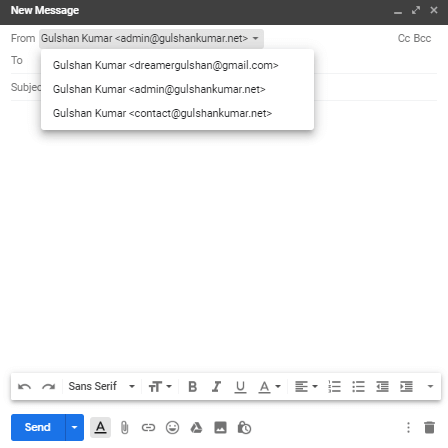
To configure webmail in Gmail, simply follow below two steps
Requirements
- Access to the Hosting cPanel
- A Gmail account
Forward cPanel Email to Gmail
Step 1. Login to your cPanel and go to Email accounts section
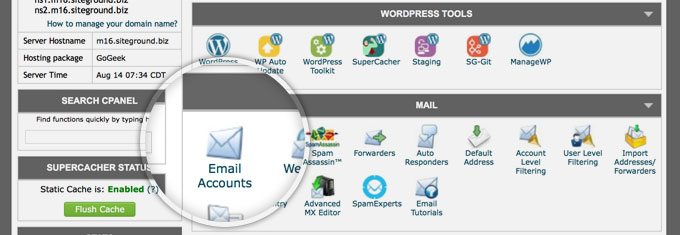
Step 2. Select your email, from More drop-down option click on Access Webmail
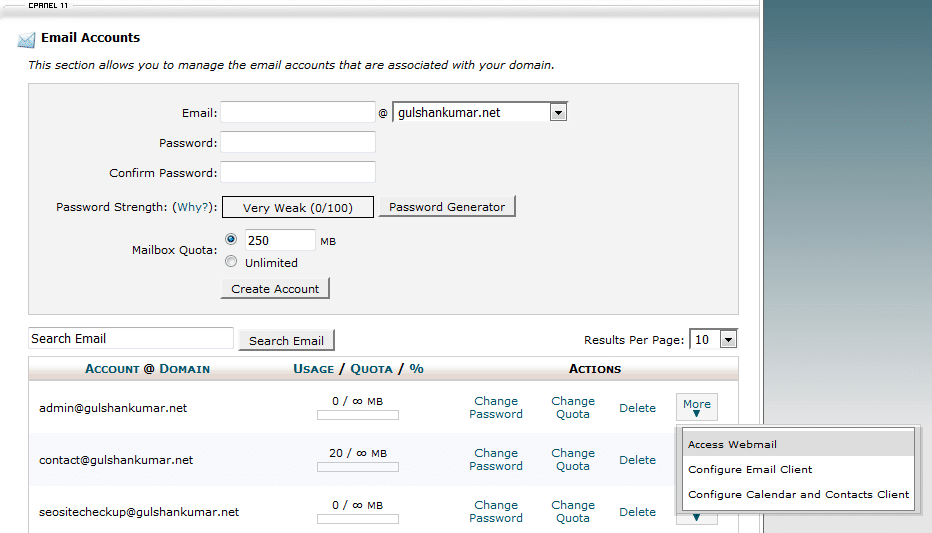
Step 3. Go to Forwarding Options
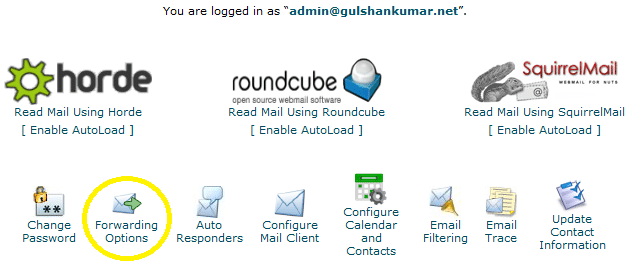
Step 4. Click on Add Forwarder button
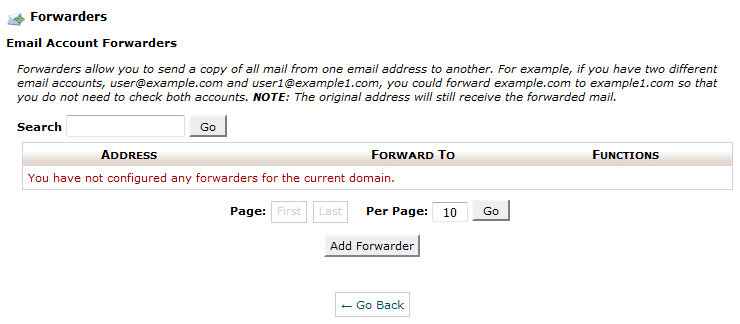
Step 5. Enter your email address, on which you want to receive your all emails of your custom domain email. Then, click on Add Forwarder button.
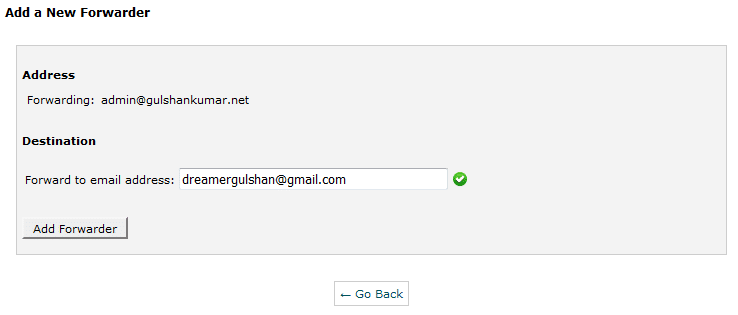
Step 6. You will see a confirmation message like this.

Send Email from Gmail via SMTP
Now go to Gmail Settings
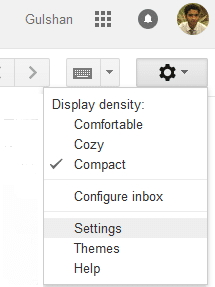
Step 1. Under Accounts and Import option, Click on Add another Email address
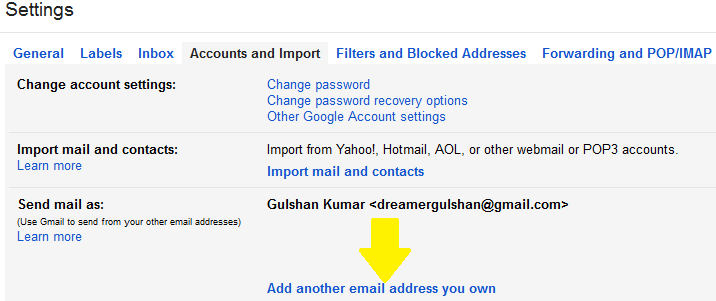
Step 2. Enter here your custom email address & click on Next Step
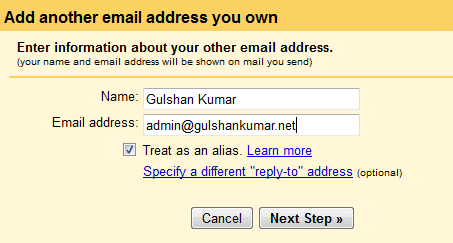
Step 3. Find SMTP details which by clicking ‘Configure Email Client‘ option under email section of your cPanel. (Ref: Step 3). You can also contact from the host for getting SMTP information.

Step 4. At configuration page, you can find your SMTP server name and PORT no.
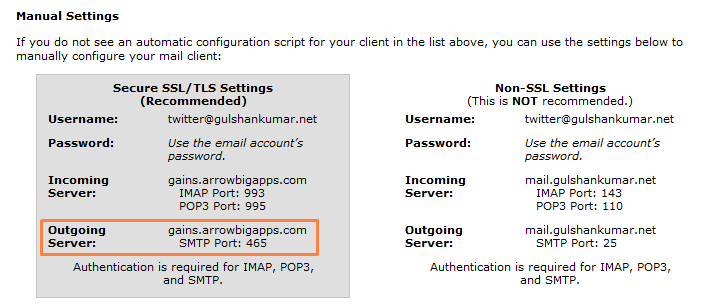
Step 5. Depending upon your hosting environment. Few host allows to access mail over PORT 25(non-secure), and few strictly requires SSL/TLS settings due to security concern. My host requires secure settings. So, my setting will be as follows. Although, I recommend using 587 port.
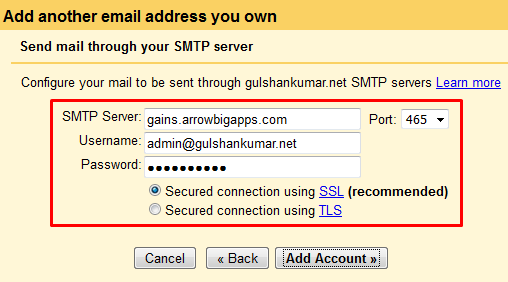
Step 6. Now, It’s time to verify the email address to send email from custom domain via Gmail. Kindly, Check your custom email inbox, click on confirmation link.
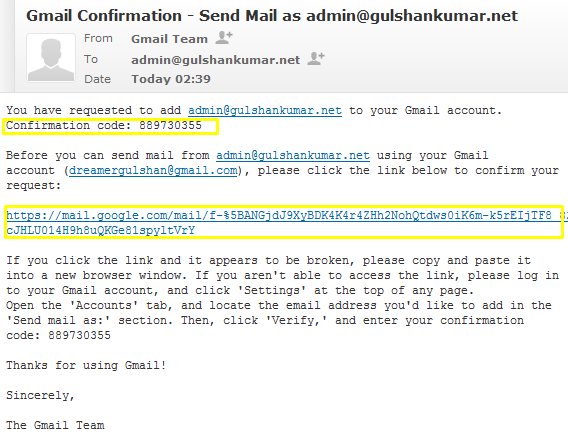
or, manually enter the verification code. Both should work perfectly fine.

Step 7. For your convenience, you should choose ‘Reply from the same address the message was sent to.
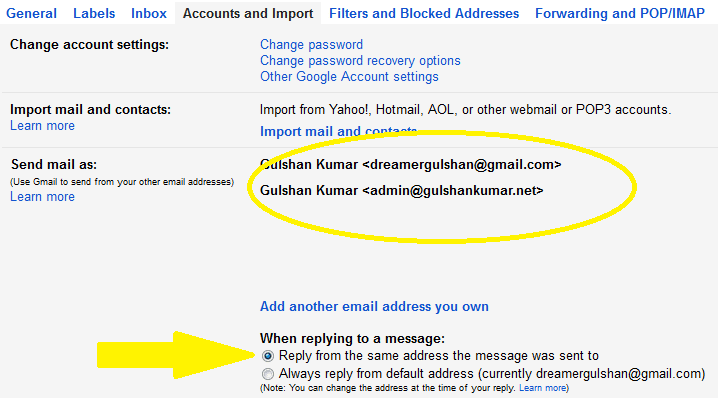
Step 8. You can test it via composing a new Email. You will see it is working fine and now you can send the email to anyone with your custom email address, without opening cPanel web-mail client.
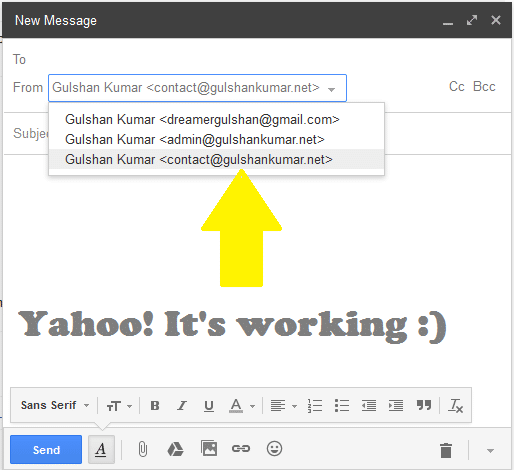
Step 9. You can set your custom email in Gmail as your default email for compose email dialogue box. This feature you can get at Gmail setting > Accounts and Import.
In HTML mode of Gmail, you can’t change ‘from email’ directly from composing mail box, so this technique will improve the experience of using Email even on slow Internet connections.
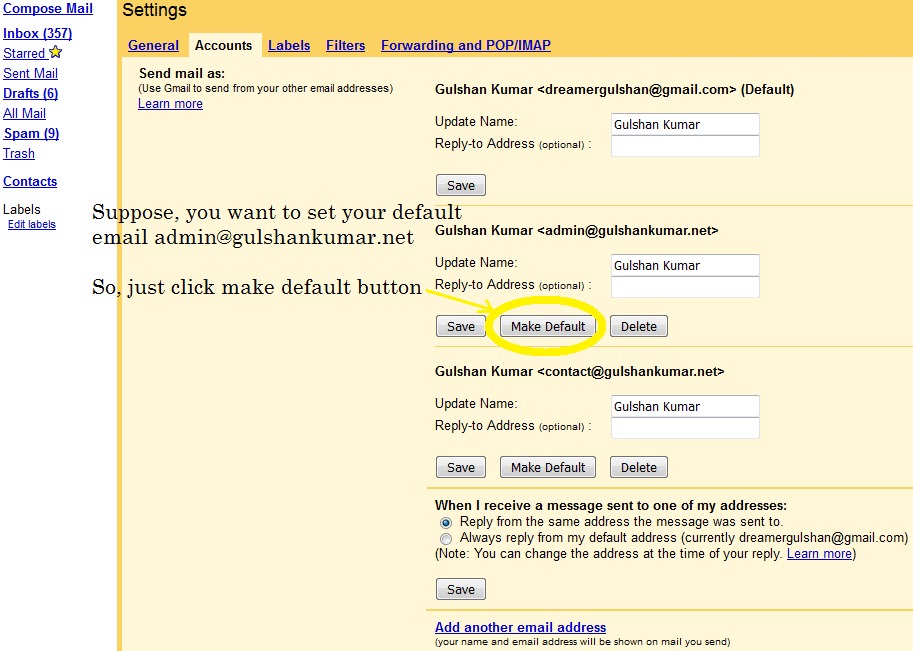
Kindly don’t compromise with Security. I would highly recommend you to keep update your mobile number and make sure you enable 2-Step verification in your Gmail Account Settings. Since you know well that Gmail is not like Yada..Yada fake Facebook account. You might be using Gmail ID to sign in so many other Google services and Third-Party application too. Hence, security of this email is extremely important. You can manage this settings at accounts.google.com under sign in option.
I’d highly appreciate if you could share feedback or suggestion for this article. Thanks.
✅ How do I forward my cPanel email to Gmail?
Login to cPanel and setup e-mail forwarding by going to E-mail accounts forwarding option.
✅ Does Gmail block forwarding?
No, Gmail doesn’t block forwarding.
✅ How long does Gmail forwarding take?
Generally, 5-10 minutes. Follow this guide properly step-by-step.
✅ Is forwarding cPanel e-mail to Gmail Free?
Well, this method is limited for sending and receiving email. But, if you want to host email directly on Gmail Server, and apart from email-hosting if you want to enjoy full access to Google service then you should surely prefer Google Workspace.
There is a problem with this article: gmail and outlook will generally tag email forwarded this way as spam, because of a SPF fail or softfail. Email forwarded this way appears to come from a random server owned by your host, and not from your domain.
There is a simple fix: don’t use forwarding. Both gmail and outlook are willing to check email directly; go to settings and add account. Check it with security (995 pop3, 465 outgoing SSL). This just works and you get the benefit of effective spam filtering from gmail or outlook.
To be clear, if you want to use gmail to check
joe@example.comandsue@example.com, where example.com is your domain, you can forwardjoe@example.comtosue@example.comand just checksue@example.com, because forwarding “inside” your host works fine. But forwarding to gmail or outlook gets tagged as spam most of the time.Hi Preston, Thanks for your feedback at my article.
Hi Gulshan,
Is there any workaround for the spam issue? I tried to use direct email check as suggested by Preston but somehow my gmail is having problem connecting to my cpanel mail sever. Not sure how to fix that thus if you know the solution to forwarding as spam issue, please let me know.
my gmail is having problem connecting to my cpanel mail sever.
This is not helpful for me to understand your query. Could you please share any screenshot or particular error message?
Thanks
Sorry for my poor English, I meant to ask about Gmail sending forwarded emails from Cpanel webmail to the spam folder. I would like to know if you know of any way to avoid that?
1. Login to Gmail from the Desktop
2. In the Search bar, type
to:admin@your-domain.com3. Click on Show Search Option > Create a filter > Choose Never send it to spam. See Screenshot for help.
4. Make sure you’ve correct SPF records at DNS as per email hosting server.
If you feel above process is too difficult, I would recommend going with G Suite instead.
Thanks a lot for this guide. It have actually helped me to configure my email client properly.
Finally, I learned how to get free email with own domain. Thank you.
Hi Gulshan,
Thanks for this important idea.
I have implemented this for my blog email ID and I forwarded it to the Gmail personal ID. I found that when we receive the email to blog’s email id then it took few more minutes to reach at Gmail inbox.
If we directly configure the blog’s email id to any app, then it will come there real time.
Thanks,
Amit
Hi, how can I get the mail on my phone using gmail and a custom domain?
Dear Gulshan!
Thank you for this post! Thanks to you I was able to send/receive custom emails through gmail.
Hi Gulshan,
Nice post, also i want to know what this actually mean “Note: Well, this method is limited for sending and receiving email” ? I mean after following whole above steps( receiving and sending email), is it working only for 30 days or more ?
Hello Satinder, Thanks for kind words.
The above step which you learned about forwarding, will work for lifetime as long you will have custom domain linked to any Gmail id.
Please note, the limit comes with self hosted email, I’m not saying about Gmail for this whole steps. Suppose, if you have very busy email so chances are it will use more resources which your hosting can’t handle or they may set daily limits over it. So, it is my personal recommendation that for every business email always go with Google Apps for Work. It comes with 30 days free trial. After then, they will charge $5/mo.
If you have any more question, or need help with anything please let me know.
Regards,
Gulshan
Hi, This is awesome post and you are saving our money for buying custom emails. I would really appreciate you ! 🙂
Hi, glad to see you here. Thanks for your kind comment.
Good post Gulshan. I have implemented this trick for one of my company business mail. Thanks for sharing.
Very useful.