Avere più indirizzi e-mail è facile, ma controllare ogni casella di posta elettronica è un lavoro che richiede tempo e fatica. Applicate questo trucco per gestire tutte le e-mail della webmail in un’unica casella di posta Gmail.
Ora è possibile liberarsi facilmente dei client di posta elettronica integrati in cPanel, come Roundcube, Squirrel Mail, ecc. Utilizzando questa tecnica, è possibile inviare e ricevere e-mail da più indirizzi e-mail personalizzati con un unico ID Gmail.
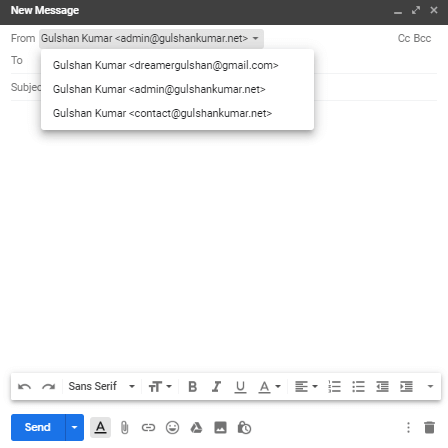
Per configurare la webmail in Gmail, è sufficiente seguire i due passaggi seguenti
Requisiti
- Accesso al cPanel dell’hosting
- Un account Gmail
Inoltrare le e-mail di cPanel a Gmail
Passo 1. Accedete al vostro cPanel e andate nella sezione Account e-mail.
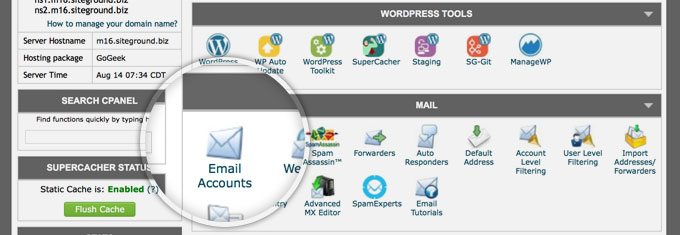
Passo 2. Selezionate la vostra e-mail, dall’opzione a discesa Altro fate clic su Accedi alla Webmail
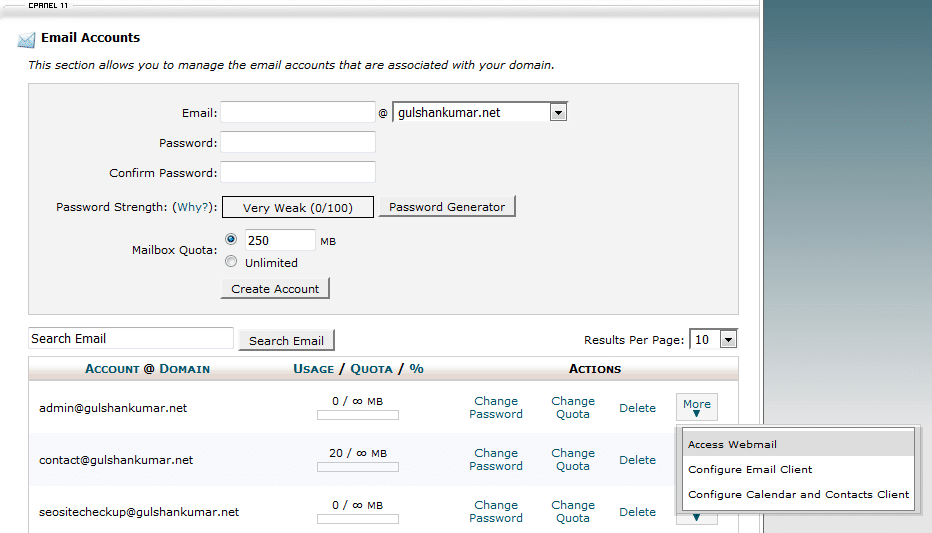
Passo 3. Passo 3. Andare a “Forwarding Options”.
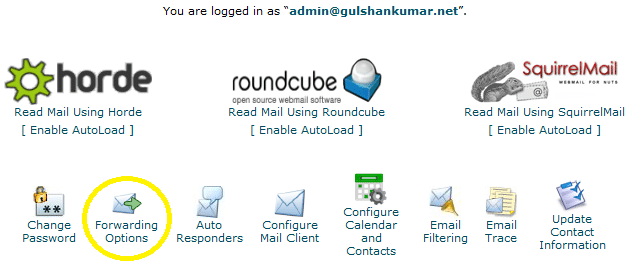
Passo 4. Fate clic sul pulsante Add Forwarder
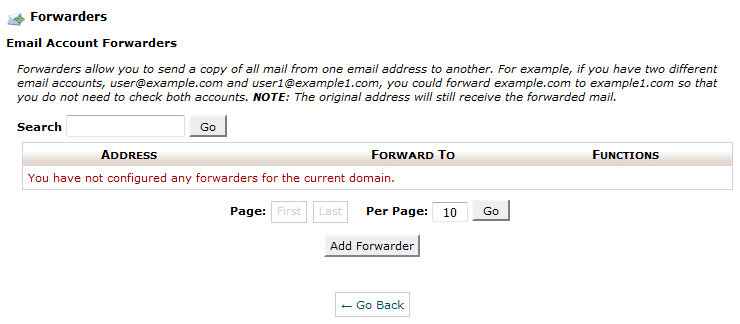
Passo 5. Inserite l’indirizzo e-mail sul quale desiderate ricevere tutte le e-mail del vostro dominio e-mail personalizzato. Quindi, fate clic sul pulsante Add Forwarder.
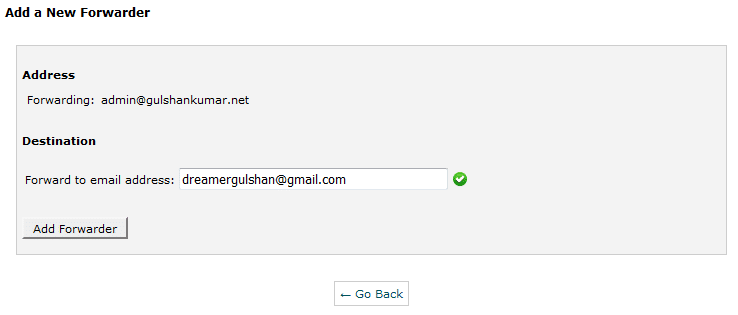
Passo 6. Verrà visualizzato un messaggio di conferma come questo.

Inviare e-mail da Gmail via SMTP
Ora andate alle Impostazioni di Gmail
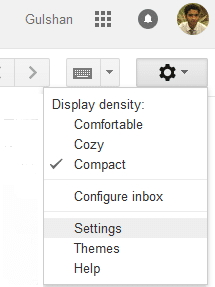
Passo 1. Sotto l’opzione Account e importazione, fate clic su Aggiungi un altro indirizzo e-mail.
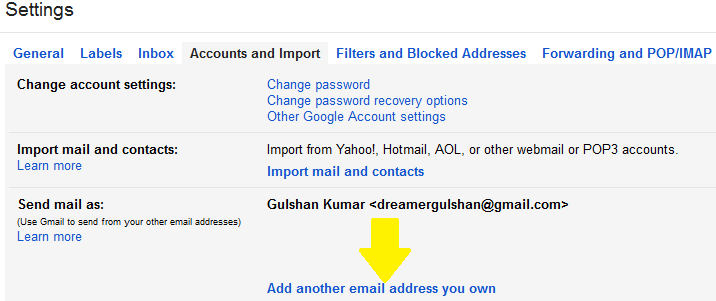
Passo 2. Inserite qui il vostro indirizzo e-mail personalizzato e cliccate su Fase successiva.
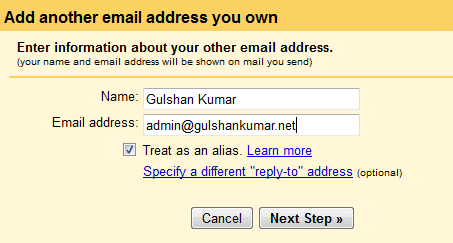
Passo 3. Trovare i dettagli SMTP facendo clic sull’opzione “Configure Email Client” nella sezione e-mail del cPanel. (Rif.: Passo 3). È anche possibile contattare l’host per ottenere le informazioni SMTP.

Passo 4. Nella pagina di configurazione, è possibile trovare il nome del server SMTP e il numero di PORTA.
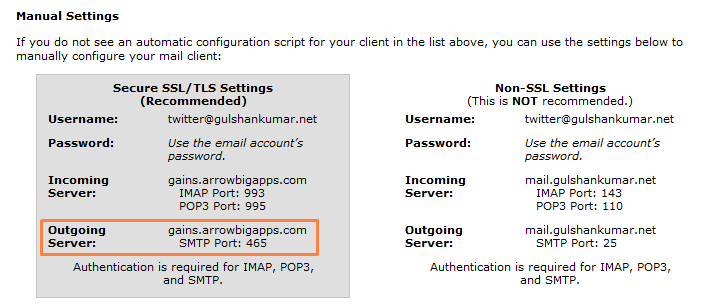
Passo 5. Dipende dall’ambiente di hosting. Alcuni host consentono di accedere alla posta tramite Port 25 (non sicuro), mentre altri richiedono rigorosamente impostazioni SSL/TLS per motivi di sicurezza. Il mio host richiede impostazioni sicure. Quindi, le mie impostazioni saranno le seguenti. Tuttavia, consiglio di utilizzare la Port 587.
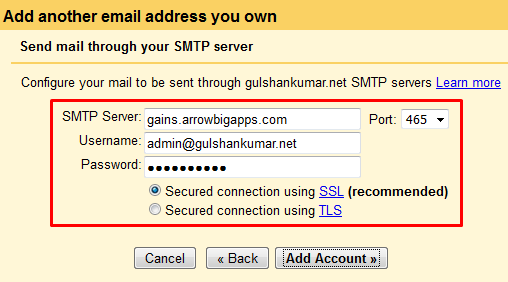
Passo 6. Ora è il momento di verificare l’indirizzo e-mail per inviare e-mail dal dominio personalizzato tramite Gmail. Controllare la casella di posta elettronica personalizzata e fare clic sul link di conferma.
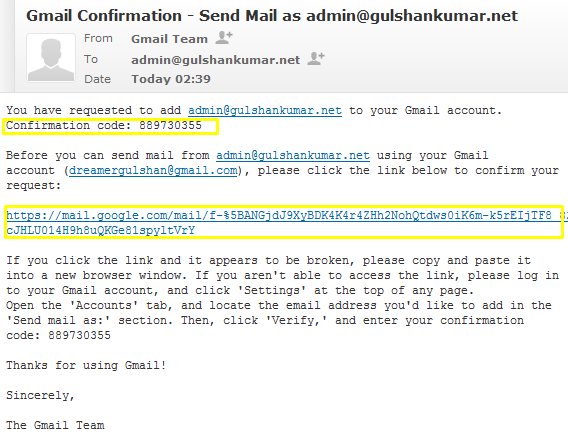
oppure inserire manualmente il codice di verifica. Entrambi dovrebbero funzionare perfettamente.

Passo 7. Per comodità, scegliete “Rispondi dallo stesso indirizzo a cui è stato inviato il messaggio”.
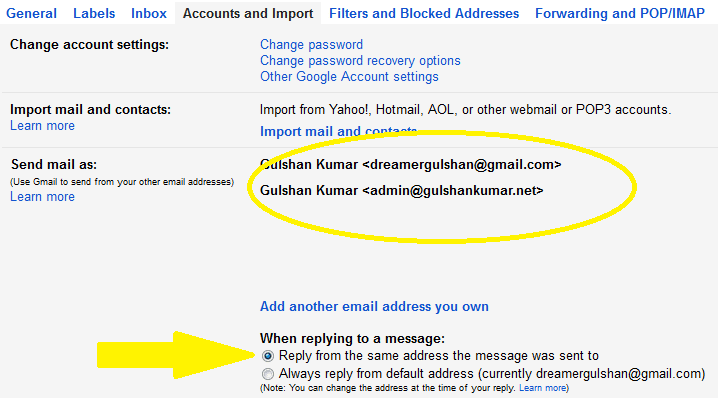
Passo 8. Potete testarlo componendo una nuova e-mail. Vedrete che funziona bene e ora potete inviare l’e-mail a chiunque abbia un indirizzo e-mail personalizzato, senza aprire il client di posta web di cPanel.
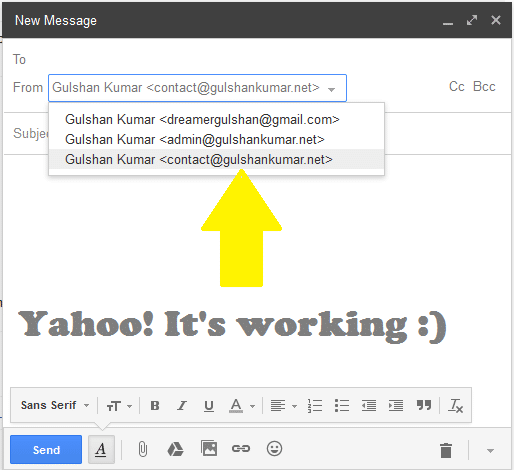
Passo 9. È possibile impostare l’e-mail personalizzata in Gmail come e-mail predefinita per la finestra di dialogo di composizione dell’e-mail. Questa funzione è disponibile nelle impostazioni di Gmail > Accounts and Import.
Nella modalità HTML di Gmail, non è possibile cambiare “from email” direttamente dalla casella di composizione della posta, quindi questa tecnica migliorerà l’esperienza di utilizzo delle e-mail anche con connessioni Internet lente.
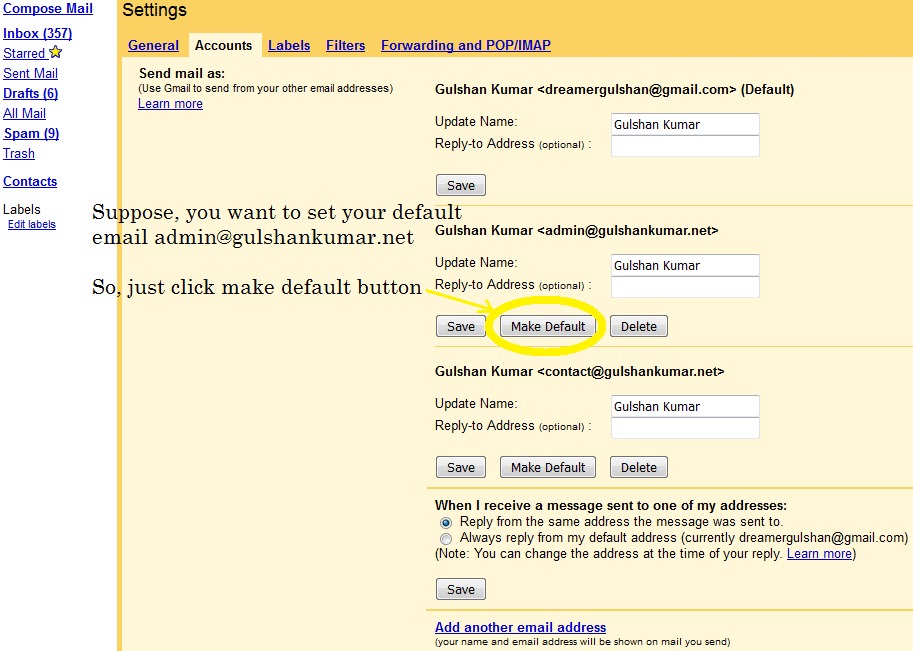
Non scendete a compromessi con la sicurezza. Vi consiglio vivamente di aggiornare il vostro numero di cellulare e di assicurarvi di attivare la verifica in due passaggi nelle impostazioni del vostro account Gmail. Sapete bene che Gmail non è come un account falso di Facebook. Potreste utilizzare l’ID Gmail per accedere a molti altri servizi Google e applicazioni di terze parti. Pertanto, la sicurezza di questa e-mail è estremamente importante. È possibile gestire queste impostazioni all’indirizzo accounts.google.com sotto l’opzione Accedi.
Vi sarei molto grato se poteste condividere un feedback o un suggerimento per questo articolo. Grazie.
✅ Come posso inoltrare le mie e-mail da cPanel a Gmail?
Accedere a cPanel e impostare l’inoltro della posta elettronica accedendo all’opzione Inoltro account e-mail.
✅ Gmail blocca l’inoltro?
No, Gmail non blocca l’inoltro.
✅ Quanto tempo impiega l’inoltro di Gmail?
In genere, 5-10 minuti. Seguite questa guida passo dopo passo.
✅ L’inoltro di e-mail da cPanel a Gmail è gratuito?
Questo metodo è limitato all’invio e alla ricezione di e-mail. Ma se volete ospitare le e-mail direttamente sul server Gmail e, a parte l’email-hosting, se volete godere di un accesso completo ai servizi di Google, allora dovreste sicuramente preferire Google Workspace.
There is a problem with this article: gmail and outlook will generally tag email forwarded this way as spam, because of a SPF fail or softfail. Email forwarded this way appears to come from a random server owned by your host, and not from your domain.
There is a simple fix: don’t use forwarding. Both gmail and outlook are willing to check email directly; go to settings and add account. Check it with security (995 pop3, 465 outgoing SSL). This just works and you get the benefit of effective spam filtering from gmail or outlook.
To be clear, if you want to use gmail to check
joe@example.comandsue@example.com, where example.com is your domain, you can forwardjoe@example.comtosue@example.comand just checksue@example.com, because forwarding “inside” your host works fine. But forwarding to gmail or outlook gets tagged as spam most of the time.Hi Preston, Thanks for your feedback at my article.
Hi Gulshan,
Is there any workaround for the spam issue? I tried to use direct email check as suggested by Preston but somehow my gmail is having problem connecting to my cpanel mail sever. Not sure how to fix that thus if you know the solution to forwarding as spam issue, please let me know.
my gmail is having problem connecting to my cpanel mail sever.
This is not helpful for me to understand your query. Could you please share any screenshot or particular error message?
Thanks
Sorry for my poor English, I meant to ask about Gmail sending forwarded emails from Cpanel webmail to the spam folder. I would like to know if you know of any way to avoid that?
1. Login to Gmail from the Desktop
2. In the Search bar, type
to:admin@your-domain.com3. Click on Show Search Option > Create a filter > Choose Never send it to spam. See Screenshot for help.
4. Make sure you’ve correct SPF records at DNS as per email hosting server.
If you feel above process is too difficult, I would recommend going with G Suite instead.
Thanks a lot for this guide. It have actually helped me to configure my email client properly.
Finally, I learned how to get free email with own domain. Thank you.
Hi Gulshan,
Thanks for this important idea.
I have implemented this for my blog email ID and I forwarded it to the Gmail personal ID. I found that when we receive the email to blog’s email id then it took few more minutes to reach at Gmail inbox.
If we directly configure the blog’s email id to any app, then it will come there real time.
Thanks,
Amit
Hi, how can I get the mail on my phone using gmail and a custom domain?
Dear Gulshan!
Thank you for this post! Thanks to you I was able to send/receive custom emails through gmail.
Hi Gulshan,
Nice post, also i want to know what this actually mean “Note: Well, this method is limited for sending and receiving email” ? I mean after following whole above steps( receiving and sending email), is it working only for 30 days or more ?
Hello Satinder, Thanks for kind words.
The above step which you learned about forwarding, will work for lifetime as long you will have custom domain linked to any Gmail id.
Please note, the limit comes with self hosted email, I’m not saying about Gmail for this whole steps. Suppose, if you have very busy email so chances are it will use more resources which your hosting can’t handle or they may set daily limits over it. So, it is my personal recommendation that for every business email always go with Google Apps for Work. It comes with 30 days free trial. After then, they will charge $5/mo.
If you have any more question, or need help with anything please let me know.
Regards,
Gulshan
Hi, This is awesome post and you are saving our money for buying custom emails. I would really appreciate you ! 🙂
Hi, glad to see you here. Thanks for your kind comment.
Good post Gulshan. I have implemented this trick for one of my company business mail. Thanks for sharing.
Very useful.