If you have lost Digital Ocean SSH key and you are unable to login, no worries. Just follow the step-by-step procedure. If need any help, please feel free to comment below.
- Login to Digital Ocean account
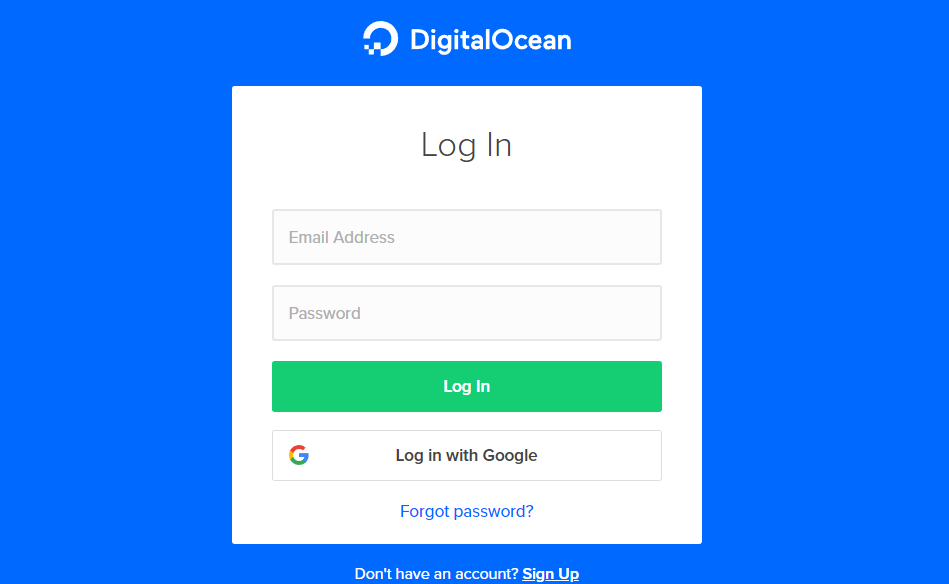
- Select your desired Droplet which you want to recover
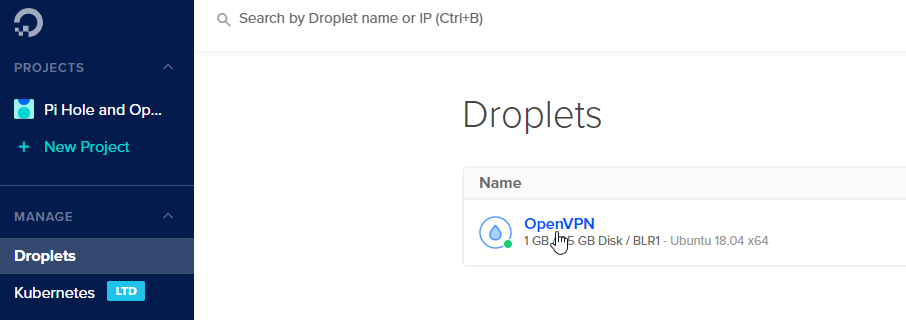
- Go to Access menu and click Reset Root Password button
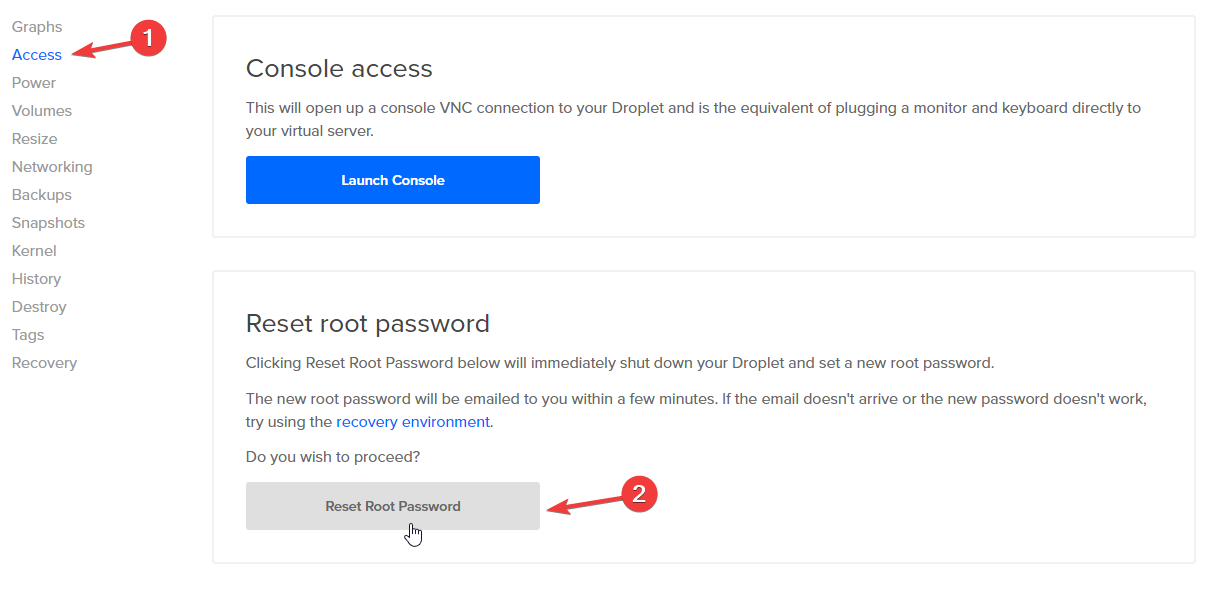
- Copy the Password which you received at your e-mail
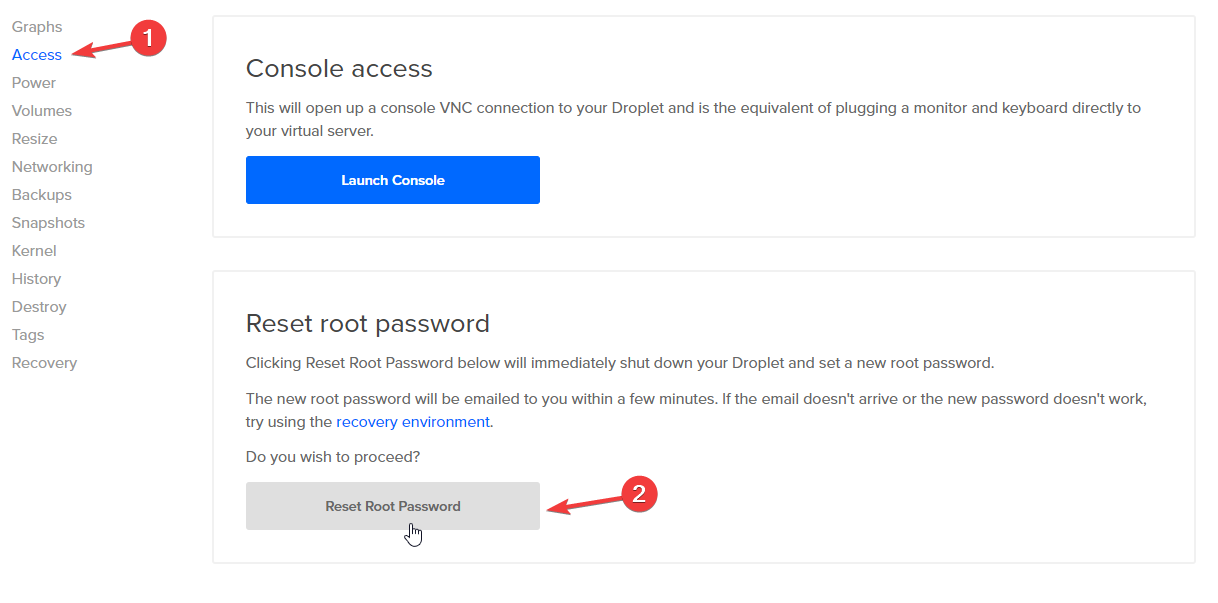
- Launch Console

- Type username root
- Using right click or CTRL+V paste the password and press Enter
- Digital Ocean will ask to change password, first Enter Current password
- Then, provide a New password
- Re-enter the New password
- Now, you are logged in via Console.
- But, we need to enable password login for the droplet, please enter below command
nano /etc/ssh/sshd_config - Find the line
PasswordAuthentication no - Replace to
PasswordAuthentication yes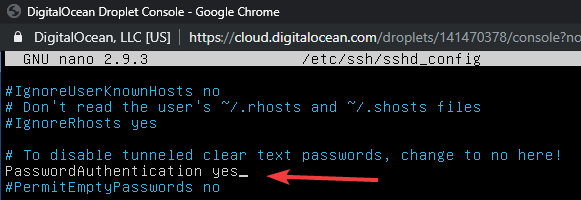
- Save the file using command CTRL+O and press Enter key
- Restart the Droplet using reboot command
reboot - Now, you can login using password in Putty SSH client without providing SSH key.
I hope this helps.
Reference: https://www.digitalocean.com/docs/droplets/resources/lost-ssh-key/
Hey Gulshan! This is Harsh, I’m the Product Manager for Droplets at DigitalOcean and just came across your post. Just wanted to say thank you for putting together this guide!
My pleasure. Thanks for being there.