Het hebben van meerdere e-mailadressen is gemakkelijk, maar het controleren van elke mailbox is een tijdrovende en lastige klus. Pas deze truc toe om alle webmail e-mails in één Gmail mailbox te beheren.
Nu kunt u zich gemakkelijk ontdoen van ingebouwde e-mailclients van cPanel zoals – Roundcube, Squirrel Mail, enz. Met behulp van deze techniek kunt u e-mails verzenden en ontvangen van meerdere aangepaste e-mailadressen op één Gmail-ID.
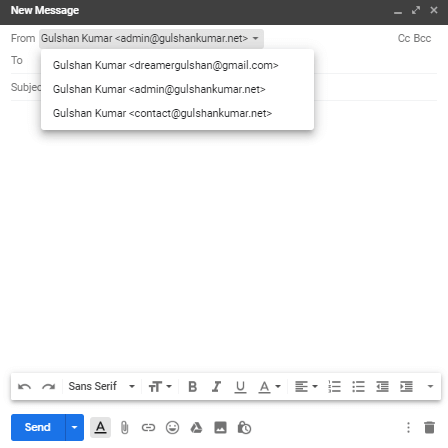
Om webmail in Gmail te configureren, volgt u gewoon de volgende twee stappen
Eisen
- Toegang tot het cPanel van de hosting
- Een Gmail-account
cPanel e-mail doorsturen naar Gmail
Stap 1. Log in op uw cPanel en ga naar Email accounts sectie
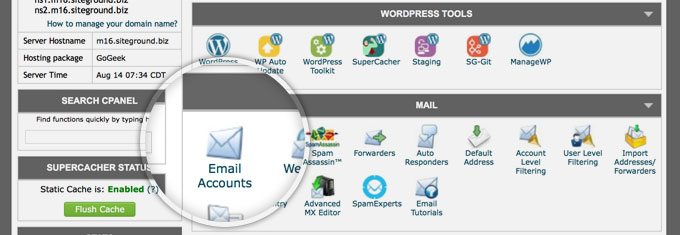
Stap 2. Selecteer uw e-mail, in de vervolgkeuzelijst Meer klik op Access Webmail
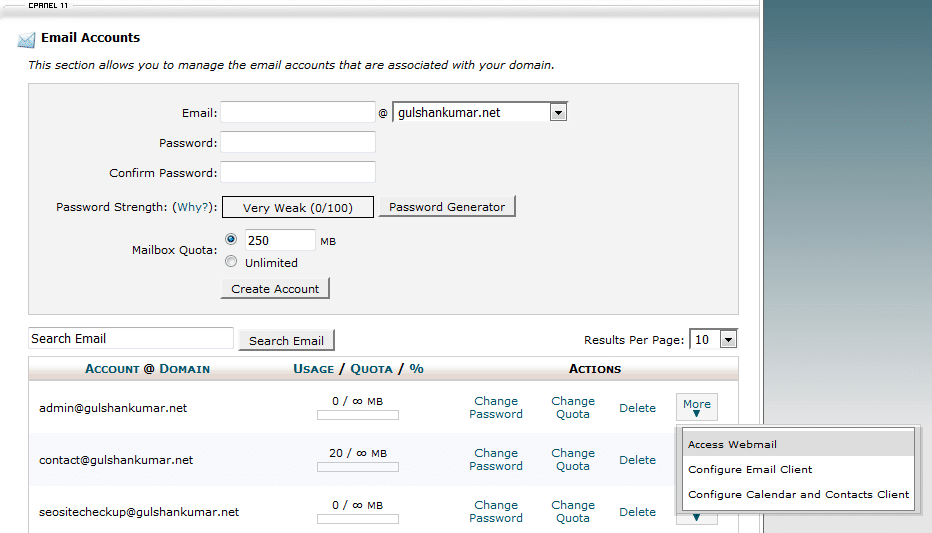
Stap 3. Ga naar Forwarding Options
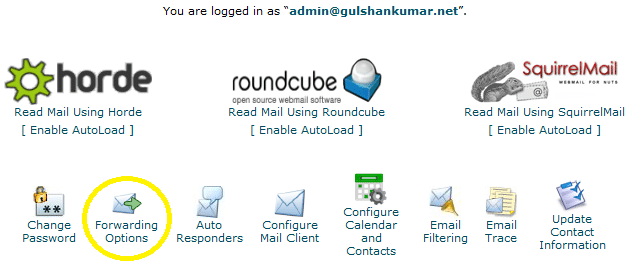
Stap 4. Klik op Add Forwarder knop
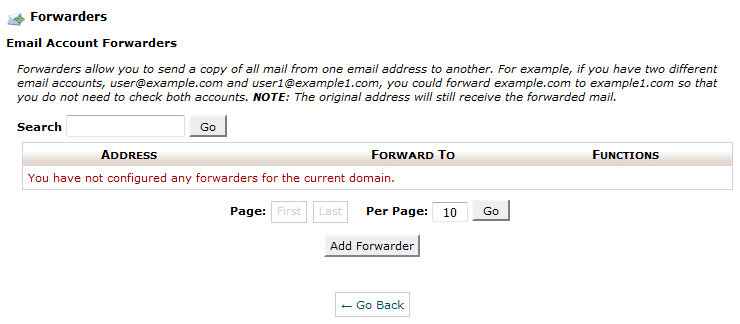
Stap 5. Voer uw e-mailadres in, waarop u alle e-mails van uw aangepaste domein e-mail wilt ontvangen. Klik dan op de knop Forwarder toevoegen.
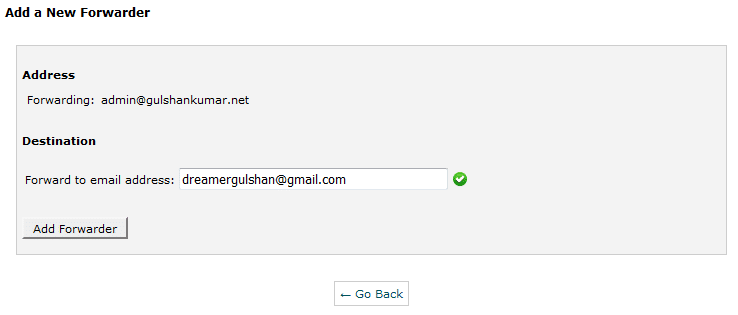
Stap 6. U ziet een bevestigingsbericht als dit.

E-mail verzenden vanuit Gmail via SMTP
Ga nu naar Gmail-instellingen
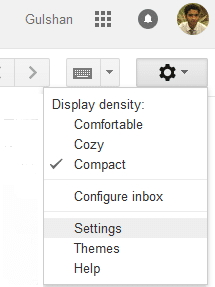
Stap 1. Onder Accounts en Import optie, Klik op Add another Email address
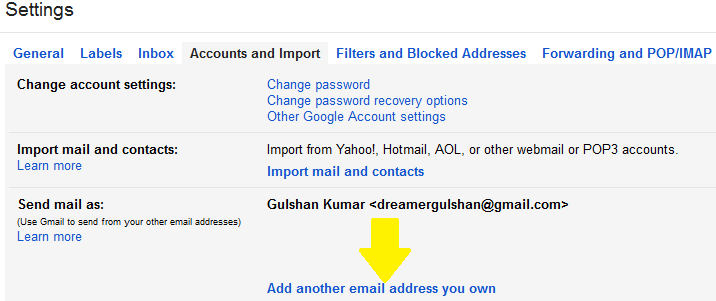
Stap 2. Voer hier uw aangepaste e-mailadres in & klik op Volgende stap
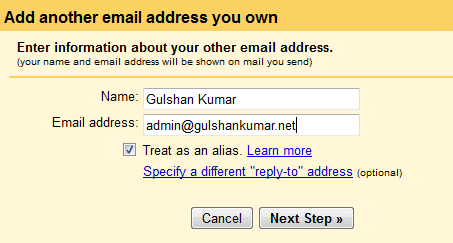
Stap 3. Zoek SMTP details die door te klikken op ‘Configureer Email Client‘ optie onder email sectie van uw cPanel. (Ref: Stap 3). U kunt ook contact opnemen met de host voor het verkrijgen van SMTP informatie.

Stap 4. Op de configuratiepagina vindt u uw SMTP-servernaam en PORT-nr.
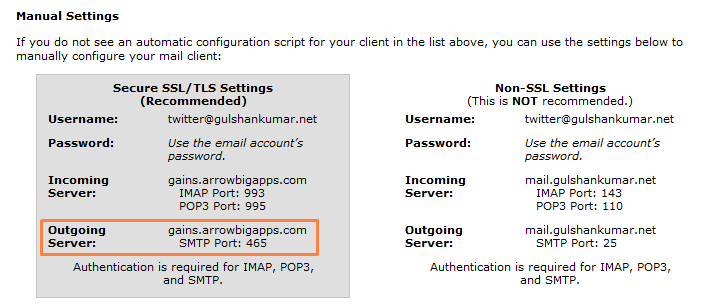
Stap 5. Afhankelijk van uw hosting omgeving. Weinig hosts laten mail toe via PORT 25 (niet-beveiligd), en enkele vereisen strikt SSL/TLS instellingen omwille van de veiligheid. Mijn host vereist beveiligde instellingen. Dus, mijn instelling is als volgt. Hoewel, ik raad aan om poort 587 te gebruiken.
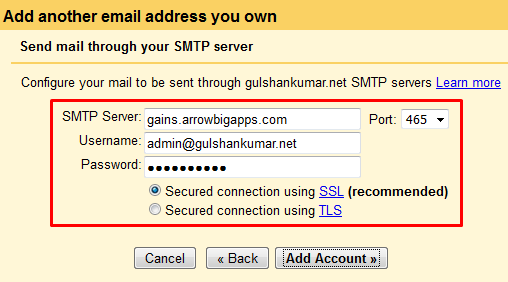
Stap 6. Nu is het tijd om het e-mailadres te verifiëren om e-mail te versturen vanaf het aangepaste domein via Gmail. Controleer uw aangepaste e-mail inbox en klik op de bevestigingslink.
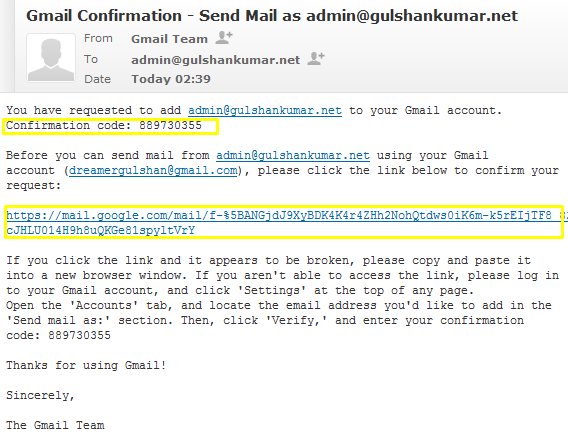
of voer de verificatiecode handmatig in. Beide zouden prima moeten werken.

Stap 7. Voor uw gemak kiest u “Reply from the same address the message was sent to”.
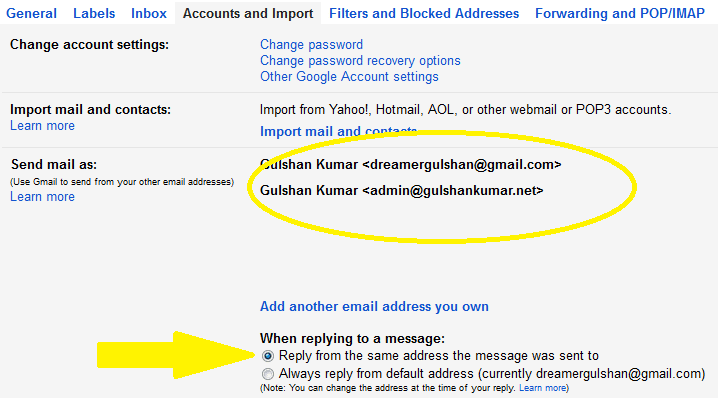
Stap 8. Je kunt het testen door een nieuwe e-mail te maken. U zult zien dat het goed werkt en nu kunt u de e-mail naar iedereen sturen met uw aangepaste e-mailadres, zonder cPanel web-mail client te openen.
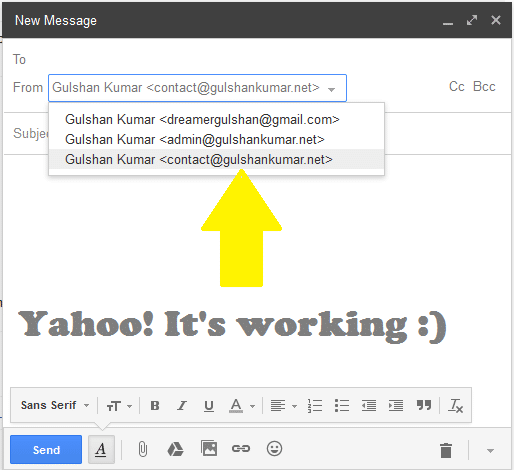
Stap 9. U kunt uw aangepaste e-mail in Gmail instellen als uw standaard e-mail voor het dialoogvenster E-mail samenstellen. Deze functie kunt u krijgen bij Gmail instelling > Accounts en importeren.
In de HTML-modus van Gmail kunt u de ‘van e-mail’ niet rechtstreeks wijzigen vanuit het samengestelde postvak, dus deze techniek zal de ervaring van het gebruik van e-mail verbeteren, zelfs bij trage internetverbindingen.
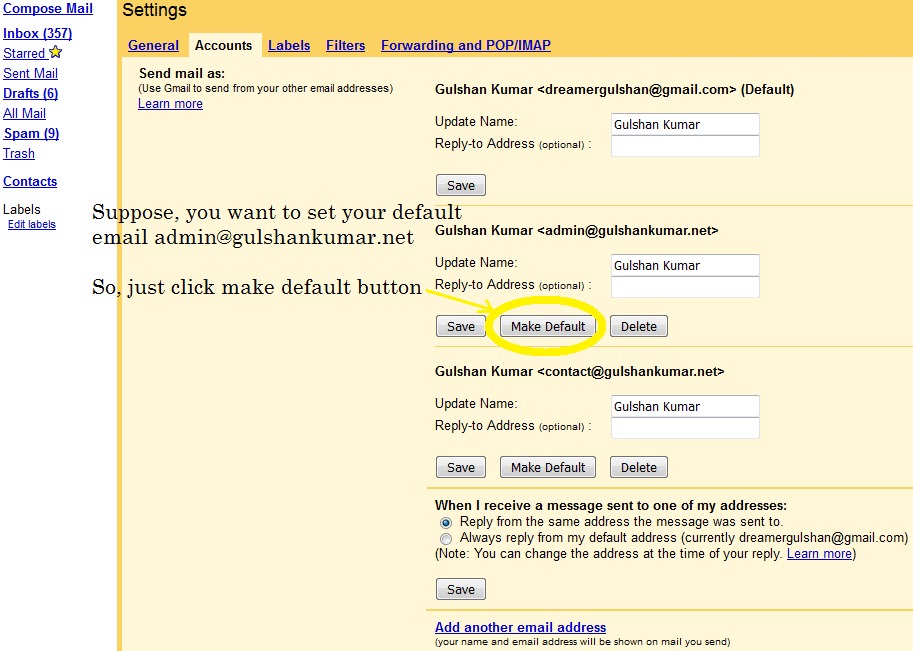
Sluit geen compromissen met de veiligheid. Ik zou u ten zeerste aanraden om uw mobiele nummer bij te houden en ervoor te zorgen dat u 2-Step verificatie in uw Gmail-accountinstellingen inschakelt. Aangezien u goed weet dat Gmail is niet zoals Yada..Yada nep Facebook-account. Je zou kunnen gebruiken Gmail-ID aan te melden zo veel andere Google-services en derden toepassing ook. Daarom is de beveiliging van deze e-mail uiterst belangrijk. U kunt deze instellingen beheren op accounts.google.com onder sign in optie.
Ik zou het zeer waarderen als u feedback of suggesties voor dit artikel zou kunnen delen. Bedankt.
✅ Hoe stuur ik mijn cPanel e-mail door naar Gmail?
Log in op cPanel en stel e-mail forwarding in door naar de E-mail accounts forwarding optie te gaan.
✅ Blokkeert Gmail het doorsturen?
Nee, Gmail blokkeert het doorsturen niet.
✅ Hoe lang duurt het doorsturen van Gmail?
Over het algemeen 5-10 minuten. Volg deze gids goed stap voor stap.
✅ Is het doorsturen van cPanel e-mail naar Gmail gratis?
Deze methode is beperkt tot het verzenden en ontvangen van e-mail. Maar als u e-mail rechtstreeks op de Gmail-server wilt hosten, en behalve e-mailhosting ook volledige toegang tot Google-diensten wilt, dan moet u zeker de voorkeur geven aan Google Workspace.
There is a problem with this article: gmail and outlook will generally tag email forwarded this way as spam, because of a SPF fail or softfail. Email forwarded this way appears to come from a random server owned by your host, and not from your domain.
There is a simple fix: don’t use forwarding. Both gmail and outlook are willing to check email directly; go to settings and add account. Check it with security (995 pop3, 465 outgoing SSL). This just works and you get the benefit of effective spam filtering from gmail or outlook.
To be clear, if you want to use gmail to check
joe@example.comandsue@example.com, where example.com is your domain, you can forwardjoe@example.comtosue@example.comand just checksue@example.com, because forwarding “inside” your host works fine. But forwarding to gmail or outlook gets tagged as spam most of the time.Hi Preston, Thanks for your feedback at my article.
Hi Gulshan,
Is there any workaround for the spam issue? I tried to use direct email check as suggested by Preston but somehow my gmail is having problem connecting to my cpanel mail sever. Not sure how to fix that thus if you know the solution to forwarding as spam issue, please let me know.
my gmail is having problem connecting to my cpanel mail sever.
This is not helpful for me to understand your query. Could you please share any screenshot or particular error message?
Thanks
Sorry for my poor English, I meant to ask about Gmail sending forwarded emails from Cpanel webmail to the spam folder. I would like to know if you know of any way to avoid that?
1. Login to Gmail from the Desktop
2. In the Search bar, type
to:admin@your-domain.com3. Click on Show Search Option > Create a filter > Choose Never send it to spam. See Screenshot for help.
4. Make sure you’ve correct SPF records at DNS as per email hosting server.
If you feel above process is too difficult, I would recommend going with G Suite instead.
Thanks a lot for this guide. It have actually helped me to configure my email client properly.
Finally, I learned how to get free email with own domain. Thank you.
Hi Gulshan,
Thanks for this important idea.
I have implemented this for my blog email ID and I forwarded it to the Gmail personal ID. I found that when we receive the email to blog’s email id then it took few more minutes to reach at Gmail inbox.
If we directly configure the blog’s email id to any app, then it will come there real time.
Thanks,
Amit
Hi, how can I get the mail on my phone using gmail and a custom domain?
Dear Gulshan!
Thank you for this post! Thanks to you I was able to send/receive custom emails through gmail.
Hi Gulshan,
Nice post, also i want to know what this actually mean “Note: Well, this method is limited for sending and receiving email” ? I mean after following whole above steps( receiving and sending email), is it working only for 30 days or more ?
Hello Satinder, Thanks for kind words.
The above step which you learned about forwarding, will work for lifetime as long you will have custom domain linked to any Gmail id.
Please note, the limit comes with self hosted email, I’m not saying about Gmail for this whole steps. Suppose, if you have very busy email so chances are it will use more resources which your hosting can’t handle or they may set daily limits over it. So, it is my personal recommendation that for every business email always go with Google Apps for Work. It comes with 30 days free trial. After then, they will charge $5/mo.
If you have any more question, or need help with anything please let me know.
Regards,
Gulshan
Hi, This is awesome post and you are saving our money for buying custom emails. I would really appreciate you ! 🙂
Hi, glad to see you here. Thanks for your kind comment.
Good post Gulshan. I have implemented this trick for one of my company business mail. Thanks for sharing.
Very useful.