Há duas razões pelas quais pode querer mudar a pesquisa padrão do WordPress para Google Custom Search Engine em GeneratePress Theme.
- Necessita de uma solução do lado do cliente para um site Static WordPress.
- Pretende melhorar a experiência de pesquisa, exibindo resultados altamente relevantes.
Passos para adicionar a Pesquisa personalizada Google
- Adicione uma nova página com o título “Resultados da Pesquisa” e permalink “pesquisa” no seu WordPress.
- Noindex Página de resultados da pesquisa seguindo as instruções do seu plugin SEO.
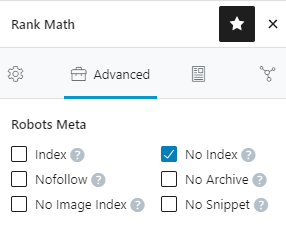
- adicionar abaixo o código CSE no modo Texto para exibir a caixa de pesquisa e os resultados.
<gcse:search enablehistory="false"></gcse:search>- Inicie a sessão em CSE website
- Adicionar um novo motor de busca
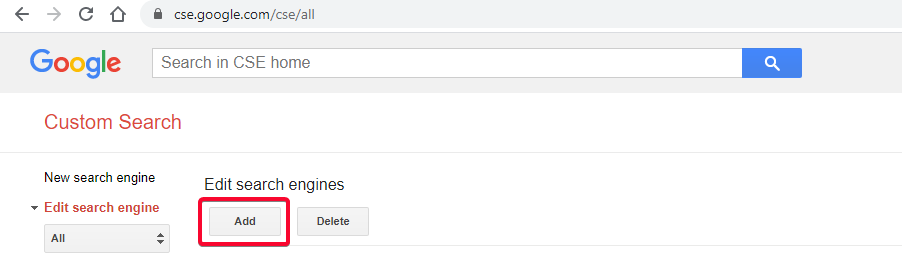
- Forneça o URL do sítio no formato wildcard para o exibir nos resultados da Pesquisa
- Cuide de www ou non-www, de acordo com o seu canónico 😉
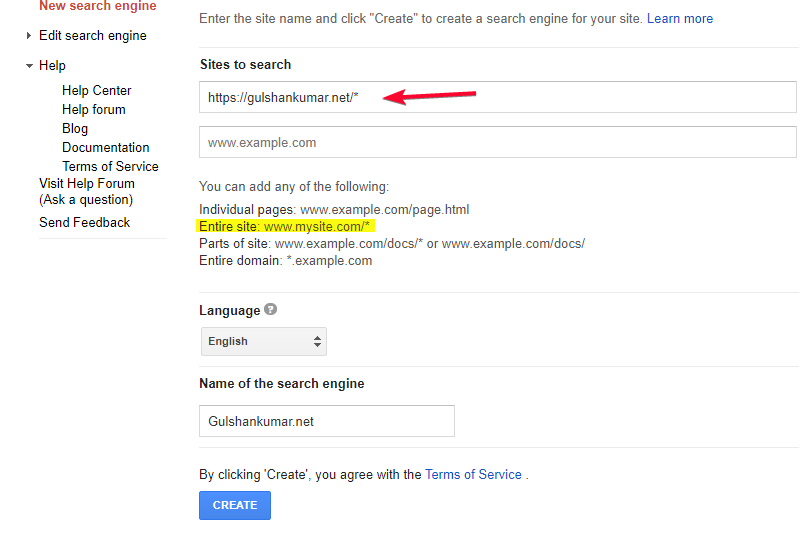
- Parabéns! Criou com sucesso o seu motor de busca personalizado.
- Ir para Painel de Controlo
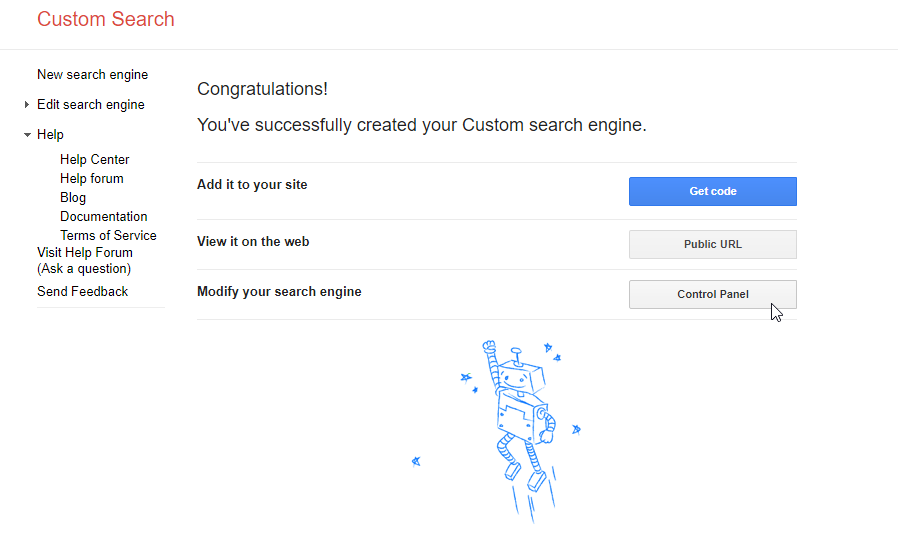
- Ir para “Look and Feel” (Olhar e Sentir)
- Seleccionar Disposição de duas páginas
- 💾 Guardar e obter código
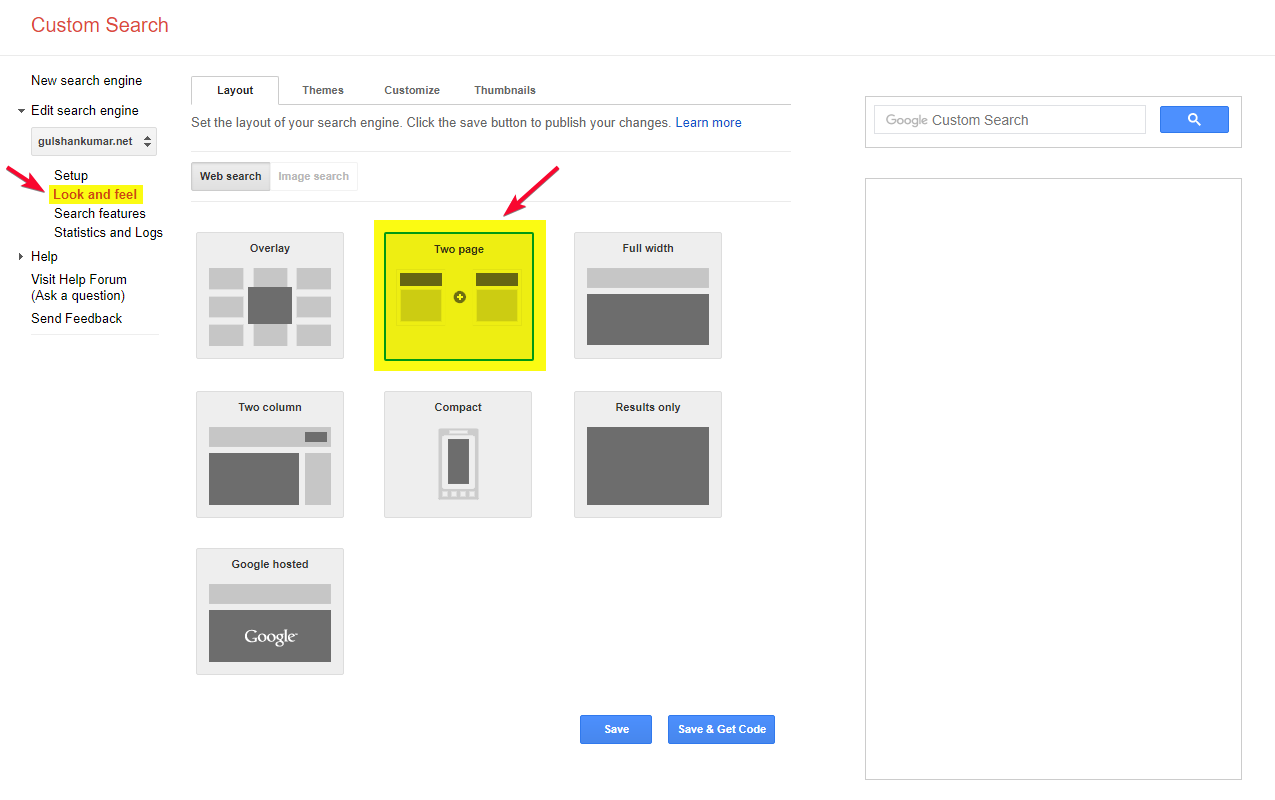
Configurar parâmetros URL de pesquisa
- Em Search Results Details, definir o URL da página Search Results e o parâmetro Query.
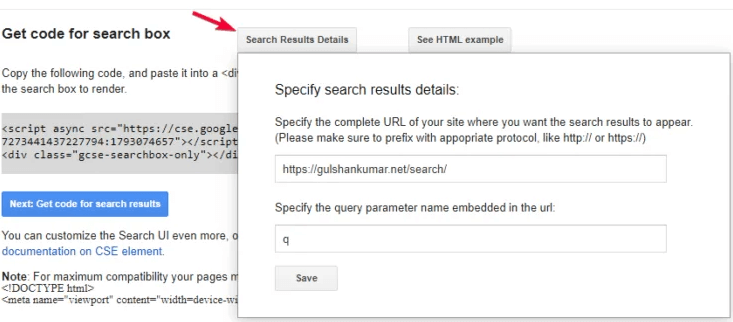
- Clique no botão Salvar & Obter Código. Irá ver o código dos resultados da pesquisa. Ignorar a parte Div, já adicionámos no primeiro passo. Basta copiar o JavaScript. Vamos utilizá-lo com Gancho.
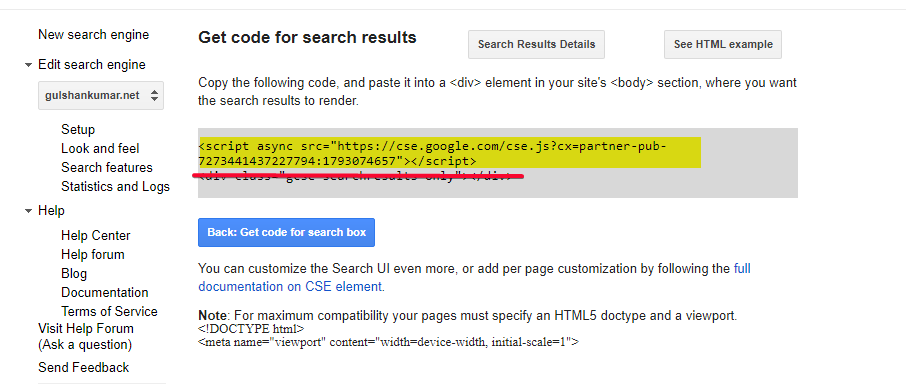
Código de configuração dentro do WordPress
- Activar o módulo Elements que está disponível no GeneratePress Premium.
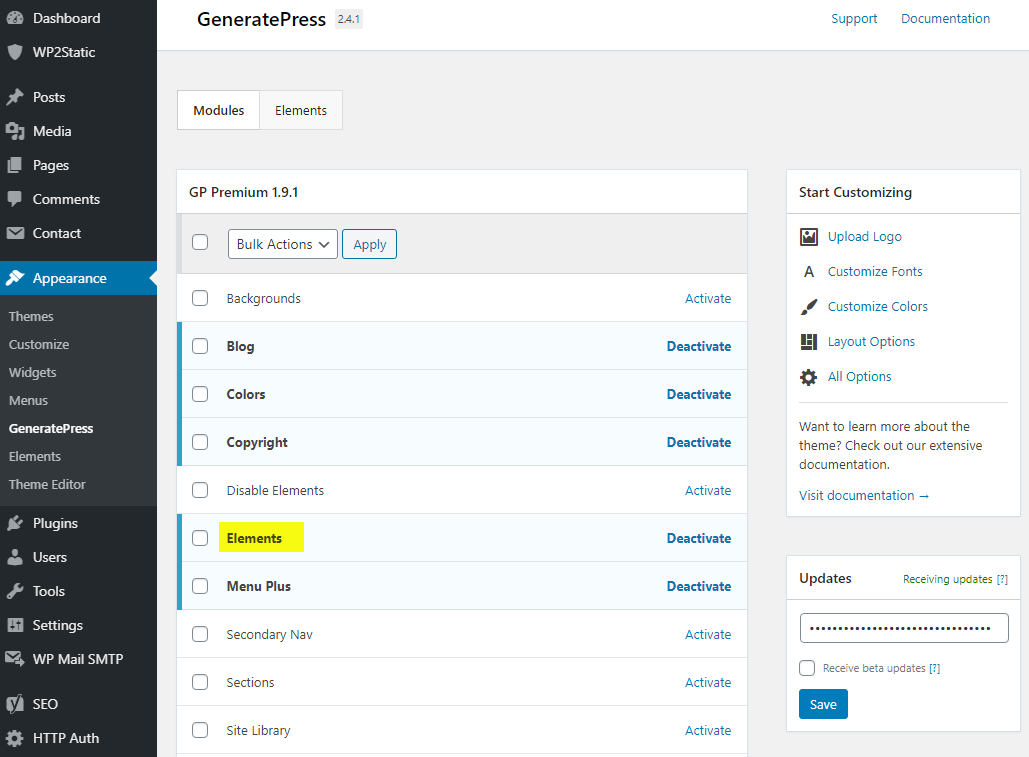
- Criar um novo Hook
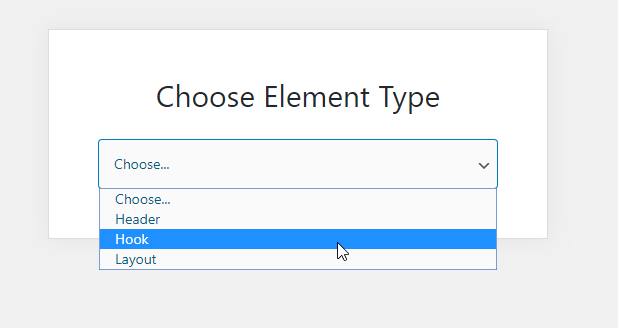
- Dê-lhe o nome ‘Motor de Busca Personalizado (Inglês)’ e cole o JS que copiou no passo 7.
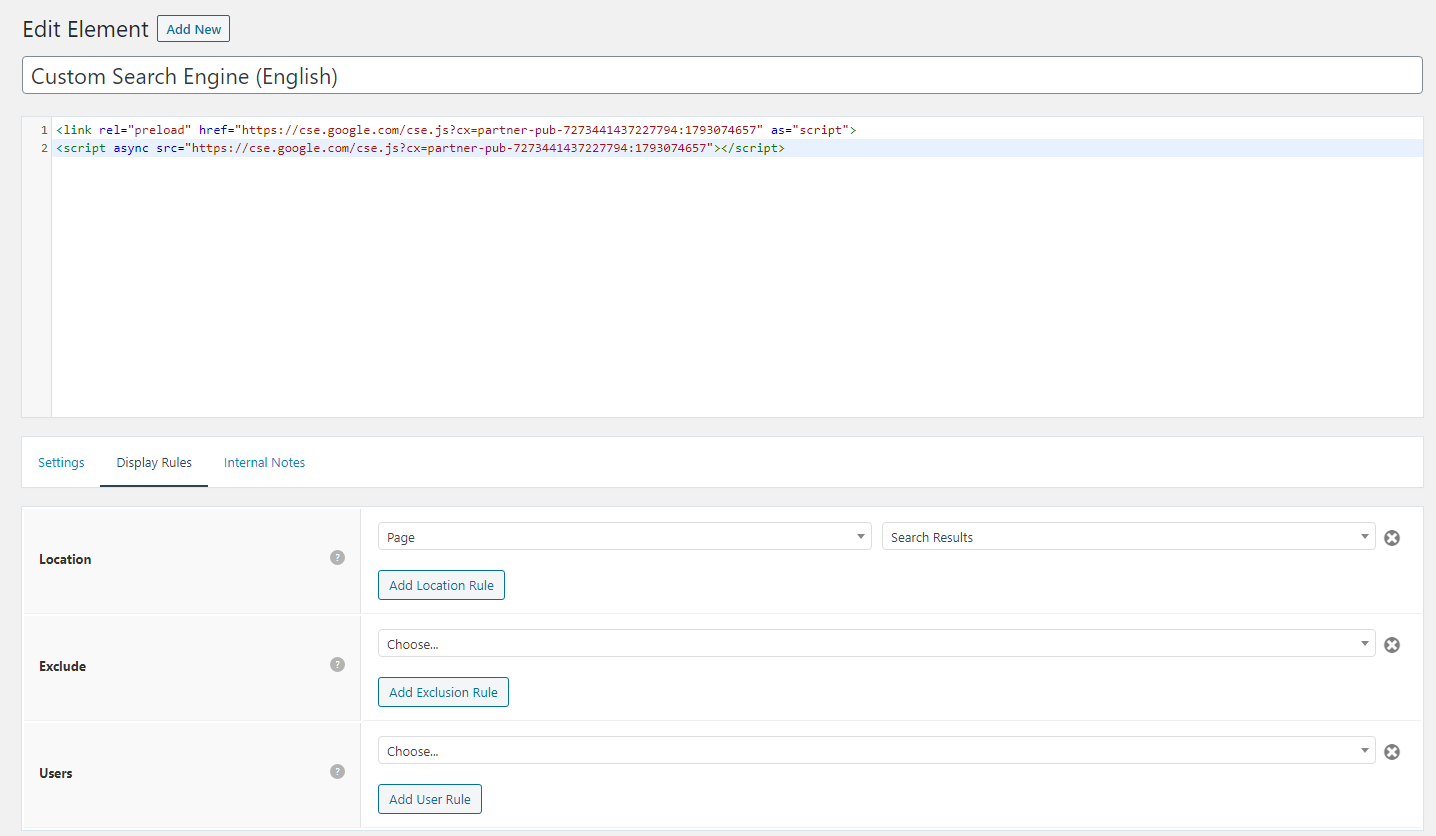
- Coloque o código JS que copiou no passo 9. do Motor de Busca Personalizado Google. Eu próprio adicionei parte de pré-carga para carregar rapidamente o JS no navegador. Certifique-se de substituir o ID da editora.
<link rel="preload" href="https://cse.google.com/cse.js?cx=partner-pub-XXXXXXXXXXX:YYYYYYYY" as="script">
<script async src="https://cse.google.com/cse.js?cx=partner-pub-XXXXXXXXXXX:YYYYYYYY"></script>- Usar
wp_headhook com o valor de prioridade mais alta 0 para garantir que o script seja colocado na secção superior da cabeça no HTML. - Relativamente ao desempenho, podemos definir Regras de Visualização para carregar este JS apenas na página do WordPress Resultados de Pesquisa, onde é realmente necessário e não é outra página
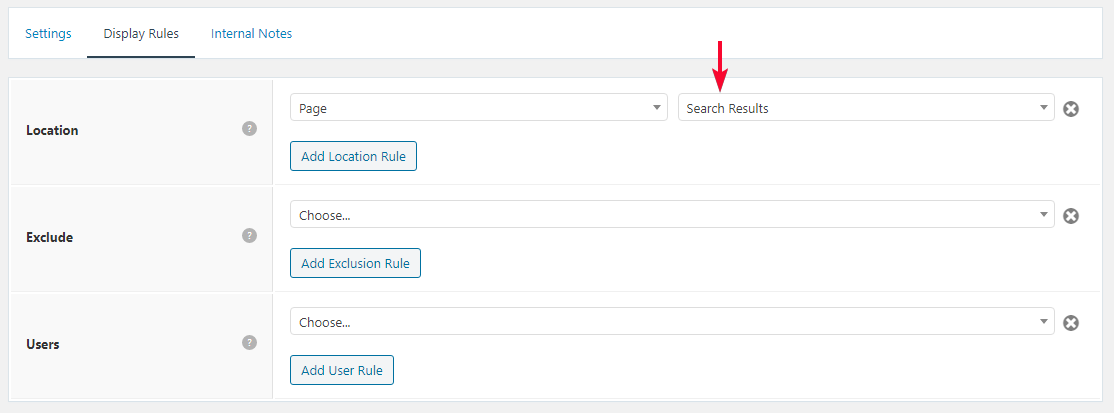
Ocultar publicidade dos resultados da pesquisa personalizada do Google
- Da mesma forma, usando um novo Gancho adicionar abaixo em linha CSS para um bom design da página de Resultados de Pesquisa. Irá cobrir também o incómodo advt na versão gratuita.
<style>
/* Google search results */
.gs-webResult {
border: 0px solid #eee;
padding: 1em;
}
/* Do no display the count of search results */
.gsc-result-info {
display: none;
}
/* Hide the Google branding in search results */
.gcsc-branding {
display: none;
}
/* Hide the thumbnail images in search results */
.gsc-thumbnail {
display: none;
}
/* Hide the snippets in Google search results */
.gs-snippet {
font-size: 16px;
}
/* Change the font size of the title of search results */
.gs-title a {
font-size: 18px !important;
text-decoration: none !important;
}
.gs-webResult div.gs-visibleUrl-long {
font-size: 16px !important;
}
/* Change the font size of snippets inside search results */
.gs-title b, .gs-snippet b {
font-weight: normal;
}
/* Highlight the pagination buttons at the bottom of search results */
.gsc-cursor-page {
font-size: 1.3em;
padding: 4px 8px;
border: 2px solid #ccc;
}
.gsc-adBlockVertical, .gsc-adBlock {
/* this hides both the top and right ad blocks*/
display: none !important;
}
.gsc-thinWrapper {
/* this gives you use of the whole block, as opposed to 69% google gives*/
width: 100%;
}
.gsc-result-info-container {
display: none;
}
td.gsc-twiddleRegionCell.gsc-twiddle-opened {
display: none;
}
td.gsc-configLabelCell {
display: none;
}
.gsc-above-wrapper-area {
border-bottom: 0px solid #E9E9E9!important;
padding: 0px!important;
}
.gsc-resultsRoot.gsc-tabData.gsc-tabdActive table {
margin-bottom: 0px !important;
}
.gsc-resultsRoot.gsc-tabData.gsc-tabdActive tbody {
border-bottom: 0px solid #ddd !important;
}
.gsc-result .gs-title {
height: 1.5em !important;
}
.gs-webResult.gs-result a.gs-title:link, .gs-webResult.gs-result a.gs-title:link b, .gs-imageResult a.gs-title:link, .gs-imageResult a.gs-title:link b {
border-bottom: 0px solid #4199FB;
}
.gs-webResult {
border: 0px solid #eee !important;
padding: 0em !important;
}
.cse .gsc-control-cse, .gsc-control-cse {
margin-top: 18px !important;
}
div.gcsc-branding {
display: none;
}
.cse .gsc-control-cse, .gsc-control-cse {
padding-top: 0 !important;
padding-bottom: 30px !important;
}
.gsc-webResult .gsc-result {
padding: 0px 0 10px 0 !important;
}
table.gsc-search-box td {
border: 0px !important;
}
.gsc-input-box table {
margin: 0px ;
}
.gcsc-find-more-on-google {
display: none !important;
}
.gsib_a {
padding: 9px 9px 9px 9px !important;
}
.cse .gsc-search-button-v2, .gsc-search-button-v2 {
border-color: #da0000 !important;
background-color: #da0000 !important;
padding: 10px 19px 10px 19px !important;
}
button.gsc-search-button.gsc-search-button-v2 svg {
width: 18px;
height: 13px;
}
.gsc-input-box {
padding-top: 0px !important;
padding-bottom: 0px !important;
}
.cse .gsc-control-cse, .gsc-control-cse {
padding: inherit !important;
}
</style>Sabemos que o WordPress mostra os resultados da pesquisa em https://www.gulshankumar.net/pt/?s=query
Por conseguinte, é importante alterar o caminho de acção para a caixa de Pesquisa e Yoast adicionou a marcação JSON-LD para a Pesquisa do Sítio. Deve colocar abaixo do snippet usando o plugin Code Snippet.
// Change Search path in the GeneratePress Theme
add_filter( 'generate_navigation_search_output', function() {
printf(
'<form method="get" class="search-form navigation-search" action="%1$s">
<input type="search" placeholder=" Search" class="search-field" value="%2$s" name="q" title="%3$s" />
</form>',
esc_url( home_url( '/search/' ) ),
esc_attr( get_search_query() ),
esc_attr_x( 'Search', 'label', 'generatepress' )
);
} );
// Other theme? Use Real Time Find and Replace PluginCorrecto caminho do JSON
// For Yoast SEO
function yst_change_json_ld_search_url() {
return trailingslashit( home_url() ) . 'search/?q={search_term_string}';
}
add_filter( 'wpseo_json_ld_search_url', 'yst_change_json_ld_search_url' );// For Rankmath
function gk_change_json_ld_search_url() {
return trailingslashit( home_url() ) . 'search/?q={search_term_string}';
}
add_filter( 'rank_math/json_ld/search_url', 'gk_change_json_ld_search_url' );Mostrar o título da página e o título de acordo com a consulta de pesquisa
Graças a James Hibbard que me forneceu abaixo o snippet que é baseado no URLSearchParams. Isto deve funcionar para todos os navegadores modernos.
Certifique-se de colocar o guião com o gancho wp_footer usando a página GeneratePress Elements especificamente para a página ‘Search Results’ que criámos no primeiro passo.
<script>
const queryString = window.location.search;
const urlParams = new URLSearchParams(queryString);
const searchTerm = urlParams.get('q');
if (searchTerm) {
const heading = document.querySelector('h1');
const title = document.querySelector('title');
heading.textContent = `Search Results for ${searchTerm}`;
title.textContent = `Search Results for ${searchTerm}`;
}
</script>Agora pode ver Search Query em Título e Título.
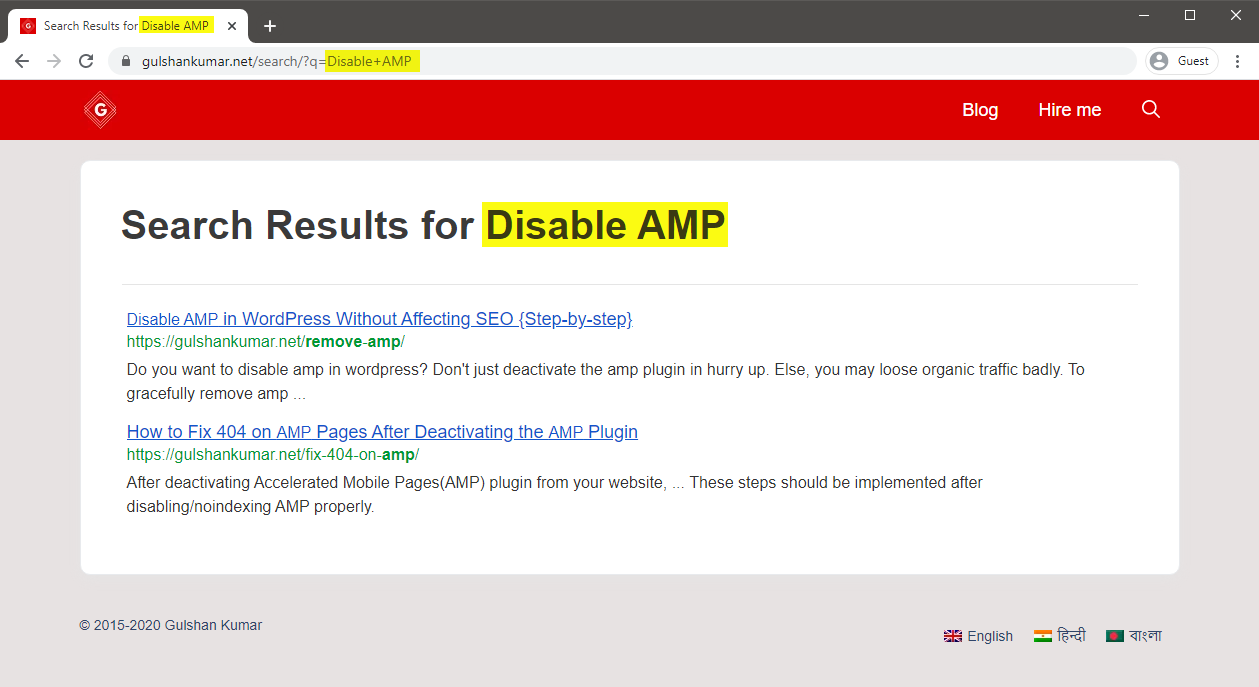
FAQs
Como forçar o link do Resultado da Pesquisa a abrir no mesmo separador?
Estabeleça o objectivo da ligação para _self
Como converter Widget Search Box ou Manually para a versão CSE?
Substituir o nome e o parâmetro de acção de acordo com a configuração do CSE através de Real Time Find and Replace Plugin.
Obrigado pela leitura.
Thank you so much Sir Gulshan Kumar! I have successfully implemented it on my site https://www.teacherph.com/
It works well paired with GeneratePress theme.
Good to know. Thanks for your kind feedback.
Can i change ” Correct JSON path” permanently without this plugin?
Hi Mahi, Yeah, same snippet can be added in Theme
functions.phplast line but it’s a poor idea. When theme will update, that will be lost. That’s a reason, I have recommended Code Snippets plugin way. It’s a reputed plugin with decent support from author. Use it with confidence.Thank you for your prompt response. I have successfully setup it by watching your tutorial. But sometimes it doesn’t work in mobile view. Sometimes I open the search page directly but the search box doesn’t show ..
I’m using Hueman Theme. Any alternative code for this.
Please check with that Theme Author.
How to increase the maximum text length of the snippet??
CSE doesn’t offer a way to increase meta description length.
Hi Gulshan, Thanks for this post. It’s worked and I loved the method. I wanna ask how can I hide the page which we have created in the beginning for search results.
What did you do with the page? I can’ find it on your website.
can I delete that “search page” from my site?
Ankit, that’s the page where the code to display the search results has to be put. When someone searches something, he/she is taken to that page and that’s where the search results appear.
Set noindex.
Okay, thanks.
Thank you for the great article, Gulshan! I am actually using the Rank Math plugin. Can you show me how to change the searchAction target from /?s= to /search/?q=
I can change it by directly editing the plugin file, which is located at includes > modules > schema > snippets > class-website.php file, but in that case, the change will again be restored in case there’s a new update to the plugin.
Is there a permanent solution?
Just updated my article, it has snippet for RankMath.
Thanks, it works!
The awesome tutorial I have integrated Custom search results on my site, what you have shown is entirely unique. Thanks for this tutorial.
Glad to hear. Thank you Milind.
How can i enable this in my newspaper theme?
Try using Real Time Find and Replace Plugin to update Search Box. Rest process is same.
In generatepress you have used elements to hook the JS. How can I do it in newspaper theme to hook that JS?
You can use Theme Options (Header/Footer) field for adding that code or manually place inside page where required using HTML tag.
Ok thank you for this. O will try to do it.
Hi, I followed the above tutorial but the google search is not working on my site. I am using GenertePress Pro.
Could you please help me out.
I have updated my article with video. Please find in this tutorial.
A lot of useful information is shared for people like us. Thanks for sharing
Good to know. Thanks for your kind feedback. 😊
Thank you for writing an awesome tutorial.
I have a few questions
1. How to include the search box above the result page like yours? ==> https://i.imgur.com/gAvg84e.png
2. When someone types the wrong URL and then it will get redirected to the 404 pages. There is a search box and that search box is using WordPress default search. so, how to convert that search box too into CSE?
Thank You.
Hi, I have updated this article.
Let me know if you have any additional queries.
Thanks & Regards,
Gulshan
👏👏👏👏
add_filter( ‘generate_navigation_search_output’, function()
I believe this takes search input and displays the result in /search/ page. This is not working with genesis.
This Filter works in GeneratePress. Please check with Genesis developer to find relevant code.
Thanks, got it working. Thank you for the great tutorial 🙂
How to modify snippets at step 18 for the same? I’m stuck. Please help.
May I know please what specific thing you wish to modify? Is it Search Results slug
/search/or what? Please elaborate.Thank you.
Can I add this to Genesis theme?
Of course, yes.